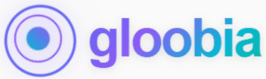Understanding the Heart of Your SAP BI System
When your SAP BusinessObjects Business Intelligence platform goes down, the Server Intelligence Agent (SIA) is usually where you need to look first. Think of the SIA as the engine that powers everything else in your BI environment.
This guide breaks down everything SAP BI administrators need to know about managing the Server Intelligence Agent. Whether you’re working with version 4.1, 4.2, or 4.3, you’ll learn how to start, stop, troubleshoot, and optimize this critical component.
Why This Matters: If your SIA stops working, every service on that server—including your Central Management Server—becomes unavailable. Understanding SIA management isn’t optional for BI administrators; it’s essential.
What is the Server Intelligence Agent?
The Simple Explanation
The Server Intelligence Agent is a Windows service (or Linux daemon) that acts as the boss of all other SAP BusinessObjects services running on a specific computer or virtual machine.
Just like intelligent systems manage and filter information in modern applications (similar to how intelligent message filtering uses AI to automatically handle email), the SIA intelligently manages which services run, when they start, and how they recover from problems.
Key Components You Need to Know
| Component | What It Does | Why It Matters |
|---|---|---|
| Server Intelligence Agent (SIA) | Controls all BI services on one machine | Without it, nothing else runs |
| Node | All services managed by one SIA on one machine | Represents your physical or virtual server |
| Central Management Server (CMS) | Stores all configuration and security settings | The SIA’s first priority is starting the CMS |
How SIA and CMS Work Together
The relationship between SIA and CMS is crucial:
- SIA Launches CMS: When you start the SIA, it immediately checks if the Central Management Server should run on this machine. If yes, it launches the CMS first.
- CMS Takes Control: Once running, the CMS connects to the system database and tells the SIA which other services to start and how to configure them.
- SIA Monitors Everything: The SIA constantly watches all services. If something crashes (like your Web Intelligence server), the SIA automatically tries to restart it.
Remember: Start the SIA, and it starts everything else. No SIA = no system.
Starting and Stopping the SIA on Windows
Most SAP BI installations run on Windows servers. The Central Configuration Manager (CCM) is your main tool for controlling the SIA.
How to Start the Server Intelligence Agent
Step 1: Open Central Configuration Manager
- Click the Windows Start button
- Search for “Central Configuration Manager”
- Right-click and select “Run as administrator”
Step 2: Find Your SIA
- Look for a service named “Server Intelligence Agent” followed by your node name
- Example: “Server Intelligence Agent (BISERVER01)”
Step 3: Start the Service
- Click on the SIA service to select it
- Click the green “Start” button (play icon)
- Wait 30-60 seconds for the service to initialize
Step 4: Verify Everything Started
- Watch as the SIA status changes from “Stopped” to “Running”
- Check that other services (CMS, Adaptive Processing Server, etc.) also show “Running”
- If services don’t start, check the troubleshooting section below
How to Stop the Server Intelligence Agent
Step 1: Open CCM as Administrator
- Launch Central Configuration Manager with admin rights
Step 2: Select the SIA
- Click on your Server Intelligence Agent service
Step 3: Stop the Service
- Click the red “Stop” button (square icon)
- Don’t close the window immediately
Step 4: Wait for Complete Shutdown
- The SIA tells all managed services to shut down gracefully
- This process typically takes 2-5 minutes
- All services should show “Stopped” status when complete
Important Warning About Restarting
Never use the “Restart” button in Windows Services!
Always follow this process:
- Stop the SIA completely using CCM
- Wait until status shows “Stopped”
- Start the SIA again using CCM
The CCM understands the complex startup sequence your BI services need. The generic Windows Services tool doesn’t handle this properly and can cause service failures.
Managing the SIA on Linux/Unix Servers
Linux-based SAP BI installations use command-line scripts instead of a graphical interface.
Starting the SIA on Linux
Navigate to your installation directory:
cd /usr/sap/BOE/sap_bobj/initRun the startup script:
./startservers.shThe script launches the SIA daemon, which then starts all configured services.
Stopping the SIA on Linux
Navigate to the scripts directory:
cd /usr/sap/BOE/sap_bobj/initExecute the shutdown script:
./stopservers.shThis commands the SIA to gracefully shut down all services before stopping itself.
Note: The exact path may vary depending on your installation. Check your SAP documentation for the correct directory location.
Advanced Tasks: Creating and Removing SIAs
Why Would You Need Multiple SIAs?
While most systems run one SIA per server, some situations require multiple SIAs on the same machine:
| Scenario | Reason | Example Use Case |
|---|---|---|
| Testing Environment | Isolate test services from production | Run a test CMS on the same hardware |
| Resource Management | Dedicate specific services to separate SIAs | Isolate Crystal Reports processing |
| Disaster Recovery | Create backup SIA configurations | Quick failover testing |
Creating a New SIA Node
Requirements:
- Administrator access to CCM
- A unique port number (default is 6410, so use 6411 or higher)
- Existing CMS connection details
Process:
- Launch CCM as Administrator
- Start Creation Wizard
- Click “Action” menu
- Select “Create New Server Intelligence Agent”
- Configure Basic Settings
- Node Name: Enter a unique name (example: BISERVER02)
- Port Number: Use an available port (example: 6411)
- Avoid spaces and special characters in the name
- Connect to CMS
- Choose “Connect to existing CMS”
- Enter your CMS hostname
- Enter CMS port (usually 6400)
- Provide Credentials
- Username: Administrator
- Password: Your BI system admin password
- Complete Setup
- Click “Finish”
- The new SIA appears in CCM
- Start it like any other SIA service
Removing an Old or Broken SIA
When decommissioning servers or fixing corrupted SIA instances:
Step 1: Stop the Target SIA
- Use CCM to stop the SIA completely
- Verify it shows “Stopped” status
Step 2: Delete Through CCM
- Right-click the SIA service
- Select “Delete”
- Confirm the deletion
Step 3: Manual Cleanup (If Needed)
If the SIA won’t delete normally:
- Open Windows Services to find the exact service name (example: BOEXI40SIA_NODE1)
- Open Command Prompt as Administrator
- Run:
sc delete BOEXI40SIA_NODE1 - Replace with your actual service name
Troubleshooting Common SIA Problems
When the SIA fails, your entire BI system becomes unavailable. Here are the most common problems and their solutions.
Problem 1: SIA Won’t Start or Stops Immediately
This is the most critical and common issue administrators face.
| Symptom | What’s Wrong | How to Fix It |
|---|---|---|
| Error: FWM 01003 – SIA unavailable | Corrupted local configuration file | Delete the .bootstrap file and restart |
| CMS failed to initialize | Database connection problem | Verify database is running and test ODBC connection |
| SIA keeps changing process ID | Port 6410 is already in use | Use netstat -ano to find conflicting process |
| Stuck in “Stopping” state | Underlying process is frozen | Restart the entire server |
Detailed Fix for Corrupted Bootstrap:
- Stop the SIA completely
- Navigate to:
C:\Program Files\SAP BusinessObjects\SAP BusinessObjects Enterprise XI 4.0\ - Find file named
_boe_SIA.bootstrap - Rename it to
_boe_SIA.bootstrap.old - Start the SIA again
- The CMS will create a fresh configuration file automatically
Database Connection Check:
- Open ODBC Data Sources on the BI server
- Find your system database connection
- Click “Test Connection”
- If it fails, verify:
- Database server is online
- Network connectivity exists
- Credentials are correct
- Firewall isn’t blocking the connection
Problem 2: SIA Running But Services Won’t Start
The SIA is operational, but it can’t launch or manage other services.
Root Cause: Usually a service account problem.
Solution Steps:
- Check Service Account Settings
- Right-click SIA in CCM
- Go to “Properties” → “Configuration” tab
- Review the “Logon As” account
- Verify Account Requirements
- Must be a dedicated service account (not Local System)
- Must be in local Administrators group
- Must have “Log on as a Service” rights
- Password must be current and correct
- Update Account If Needed
- If password changed, update it in SIA properties
- Stop and restart the SIA after changes
- For detailed security configurations, see SAP’s official BI documentation
Problem 3: CMS Runs But Other Services Don’t Start
The Central Management Server works, but services like Adaptive Processing Server or Job Servers won’t start.
Root Cause: Individual server configuration problems, not SIA issues.
How to Diagnose:
- Access Central Management Console
- Open web browser
- Go to:
http://your-server:8080/BOE/CMC - Log in as Administrator
- Check Server Settings
- Navigate to “Servers” section
- Find the non-starting server
- Click to open its properties
- Review Configuration
- Startup Mode: Must be “Automatic”
- Command Line Parameters: Check for errors
- Log Files: Look for memory errors like “OutOfMemoryError”
- Fix Memory Issues
- If you see Java heap space errors
- Increase the
-Xmxparameter (example:-Xmx2048mfor 2GB) - Save changes and restart the server
Port Numbers and Network Configuration
Understanding port usage is crucial for SIA management and troubleshooting.
Default Port Assignments
| Service | Default Port | Purpose |
|---|---|---|
| SIA | 6410 | Service communication and management |
| CMS | 6400 | Central management and metadata |
| Additional SIAs | 6411, 6412, etc. | Must use unique ports per SIA |
| Web Server | 8080 | CMC and BI Launch Pad access |
Checking Port Conflicts
If SIA won’t start due to port conflicts:
Windows Command:
netstat -ano | findstr :6410What You’ll See:
- If the port is in use, you’ll see a line with “LISTENING” and a Process ID (PID)
- Note the PID number
- Open Task Manager and find which process is using that PID
- Either stop that process or configure SIA to use a different port
Best Practices for SIA Management
Daily Operations
- Monitor SIA Health
- Check CCM status daily
- Set up automated monitoring if possible
- Review log files regularly
- Scheduled Restarts
- Many organizations restart SIA weekly during maintenance windows
- This clears memory and resolves minor issues
- Always use Stop → Wait → Start sequence
- Service Account Maintenance
- Use dedicated service accounts, never personal accounts
- Document password change procedures
- Update SIA configuration immediately after password changes
Backup and Recovery
Before Making Changes:
- Document current SIA configuration
- Note all port numbers
- Save service account details
- Export CMC settings
Regular Backups:
- System database (critical)
- Bootstrap files
- Configuration files in the installation directory
Performance Optimization
| Optimization | Impact | When to Use |
|---|---|---|
| Increase SIA memory | Better stability under load | High user count environments |
| Separate SIAs by function | Isolate processing types | Large installations with diverse workloads |
| Dedicated hardware | Maximum performance | Production systems with high availability requirements |
For more advanced configuration options, consult SAP’s Business Intelligence platform administration guide.
 Frequently Asked Questions
Frequently Asked Questions
What port does the Server Intelligence Agent use by default?
The Server Intelligence Agent uses port 6410 by default for all communication with the Central Management Server and other services in your BI cluster. If you create additional SIA nodes on the same machine, each one needs its own unique port number (like 6411, 6412, and so on).
How do I know if my SIA is running correctly?
Open the Central Configuration Manager and check the status column next to your SIA service. It should show “Running” with a green indicator. Additionally, all services managed by that SIA (like CMS, Adaptive Processing Server) should also show “Running” status. If the SIA is running but managed services aren’t, there’s a configuration problem.
Can I run multiple SIAs on the same server?
Yes, you can run multiple Server Intelligence Agent instances on a single physical or virtual machine. Each SIA must have a unique name and port number. This setup is uncommon in modern deployments but useful for testing, resource isolation, or when running separate environments on one server.
Why does my SIA keep stopping automatically?
Automatic SIA shutdowns typically happen for three reasons:
- Database Connection Lost – The CMS can’t reach the system database
- Port Conflict – Another application is using port 6410
- Corrupted Configuration – The bootstrap file is damaged
Check the SIA log files in the installation directory’s “logs” folder for specific error messages that identify the exact problem.
What’s the difference between stopping the SIA in CCM versus Windows Services?
The Central Configuration Manager understands the complex dependencies between SAP BI services. It stops services in the correct order and waits for proper shutdown. The Windows Services tool treats the SIA like any generic service and doesn’t handle the shutdown sequence properly, which can cause corruption or services that won’t restart.
How long should I wait after stopping the SIA before starting it again?
Wait at least 30 seconds after the SIA shows “Stopped” status in CCM. For systems with many services or large databases, wait 1-2 minutes. This ensures all background processes fully terminate and release their resources before the restart begins.
 Taking Control of Your BI Environment
Taking Control of Your BI Environment
The Server Intelligence Agent is the foundation of your SAP BusinessObjects BI platform. When you understand how to properly start, stop, and troubleshoot the SIA, you gain confidence in managing your entire analytics infrastructure.
Key Takeaways:
- Always use Central Configuration Manager for Windows SIA management
- Follow the Stop → Wait → Start sequence for restarts
- Monitor database connectivity—it’s the most common failure point
- Keep service account credentials updated
- Check port conflicts when SIA won’t start
- Review log files regularly for early warning signs
By following the procedures and best practices in this guide, you’ll minimize downtime, resolve issues faster, and maintain a stable BI environment that delivers reliable analytics to your organization.
Next Steps:
- Bookmark this guide for quick reference during incidents
- Document your specific SIA configuration details
- Set up monitoring alerts for SIA status
- Schedule regular maintenance windows for preventive restarts
Remember: A healthy SIA means a healthy BI system. Invest time in understanding this critical component, and you’ll spend less time fighting fires and more time delivering value through analytics.